On Friday I was driving home from an errand when I came upon my friend Margaret and her grandson Luke waiting at the bus stop for his first day of kindergarten. I whipped out my trusty iPhone and took a picture to document the day. It Is a cute photo, but it would look better without the sign post behind Luke’s shoulder. With Photoshop Touch on my iPad I was able to cover over the post with trees.

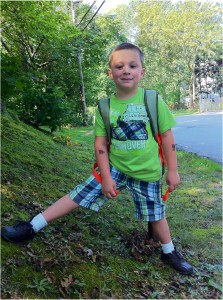
Much better!
I actually ended up going through the process twice. I wasn’t happy with the results the first time — it looked contrived, with too much repetition. My second attempt produced a much better result.
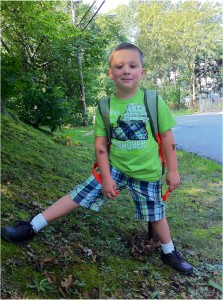
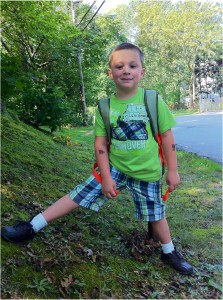
The same results can be produced with any photo editing program that has a lasso selection tool![]() and a clone stamp tool
and a clone stamp tool![]() . How a clone stamp tool works will vary from program to program. What follows are the steps I used in Photoshop Touch (which is pretty much the same as with Photoshop Elements or Photoshop CS6.
. How a clone stamp tool works will vary from program to program. What follows are the steps I used in Photoshop Touch (which is pretty much the same as with Photoshop Elements or Photoshop CS6.
 Step 1 — I used the LASSO TOOL to select Luke’s head and surrounding area. I then inverted the selection to protect it from the cloning.
Step 1 — I used the LASSO TOOL to select Luke’s head and surrounding area. I then inverted the selection to protect it from the cloning.
 Step 2 — Actually using the CLONE TOOL is a two step processes. First I selected the area to clone (or copy) from. Then, starting with the crown of the tree, I began to carefully paint over the post. To keep the photo from looking fake, I constantly changed the area that I was cloning from.
Step 2 — Actually using the CLONE TOOL is a two step processes. First I selected the area to clone (or copy) from. Then, starting with the crown of the tree, I began to carefully paint over the post. To keep the photo from looking fake, I constantly changed the area that I was cloning from.