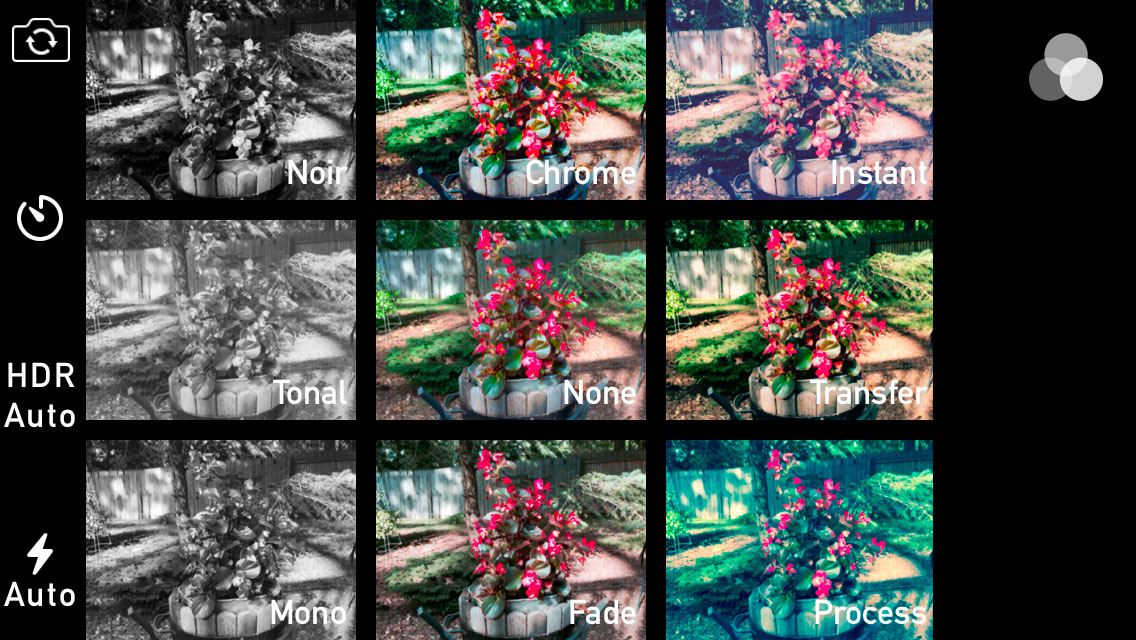
When you make the decision to use your smartphone as a primary camera, and you are serious about the results, resolution is very important. Photos taken with my iPhone 6 have a resolution of 1536 x 2048 ppi (pixels per inch), which is capable of producing a high quality print. Or at least it should. However, sometime on August 2, while my husband and I were walking around New York City, my photos started saving at 640 x 852 ppi — a big difference. Fine if all I want to do is show them on my phone or post them to Facebook or my blog, but the quality is much too low for anything but the smallest print. So what happened?
I did some online research, and came across a comment that raised a flag that the built-in filters in Camera app might be at fault. Sure enough, I touched the filters button in the app, selected none, and all was right the the world — or at least my resolution.
Now I’ve never consciously used the filters, but on occasion I have brought the selection screen up by accident, and I guess I inadvertantly selected one of the filters. There are eight filters to choose from, and five of them produce images with obvious adjustments — Mono, Tonal, Noir, Process, and Instant — the images taken with the Fade, Chrome and Transfer filter look normal. The other three are very subtle and if you select one you will never know the difference until you have reason to check the image resolution.




For me, a lesson learned the hard way. Half of the photos I took during our day in Manhattan are not of a high enough quality to print, and yesterday I took an entire series of photos of a friends adorable granddaughter, and they are all low resolution.
Addendum: A friend pointed out that I might be able to salvage the photo in its original resolution through the Photos app Edit feature. Sure enough, if you select one of the low-res photos in the Camera Roll (doesn’t work in Moments or My Photo Stream), touch Edit and then Revert, the hi-res version of the photo is recovered.